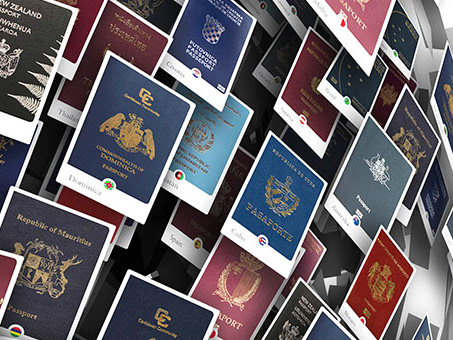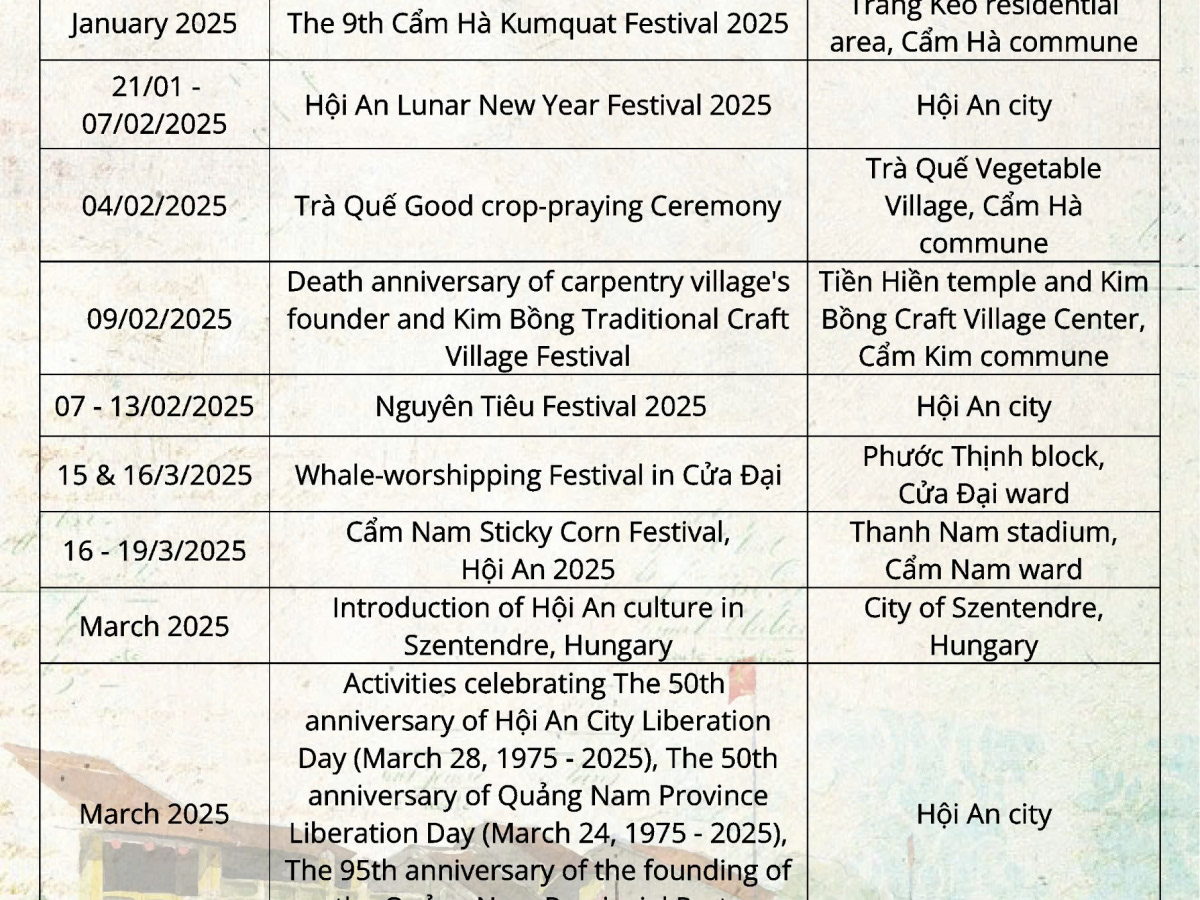Using Google Drive Links from Photographers: A Quick Guide
1. Use the Link
When a photographer sends you a Google Drive link:
Click the link they provided (usually via email, text, or message).
It will open in your browser or Google Drive app.
You’ll see either a folder (with multiple files) or individual photos/videos.
Access Tip:
If it says “Request access,” click the button and the photographer will need to approve your access.
If it says “Request access,” click the button and the photographer will need to approve your access.
2. Download the Files
To save the photos or videos to your device:
On Computer:
Single file: Right-click the file → Download
Multiple files: Hold Ctrl (or Command on Mac) to select files → Right-click → Download
Entire folder: Open the folder → Click the download icon (top right) → A ZIP file will be created
On Phone:
Use the Google Drive app (recommended for smooth downloads)
Tap the 3-dot menu next to the file → Download
On iPhone, downloaded files may go to the Files app → Downloads
3. Store the Files in Your Own Google Drive (Optional)
To keep the photos in your Google Drive:
Sign in to your Google account
Open the shared folder or file
Click “Add shortcut to Drive” (Drive icon with a plus ➕)
Choose the folder in your Drive where you want to save it
This creates a shortcut, not a copy. If you want a full copy, download the file and re-upload it to your Drive.
Extra Tips
For high-res images, ask your photographer if you’re not sure the versions are full quality.
Shared folders might expire - download and back up promptly.
Use Google Photos for organizing personal albums if needed.
Final Thoughts
Receiving a Google Drive link from your photographer is a quick and convenient way to access your photos—but knowing how to use it properly makes all the difference. By following these simple steps to view, download, and store your images, you’ll ensure your memories are safe, organized, and ready to share.
If you're ever unsure, don't hesitate to reach out to your photographer for help. And remember—once you download your photos, back them up somewhere safe (like an external hard drive or cloud storage) to keep them protected for years to come.
Happy saving - and enjoy your photos!